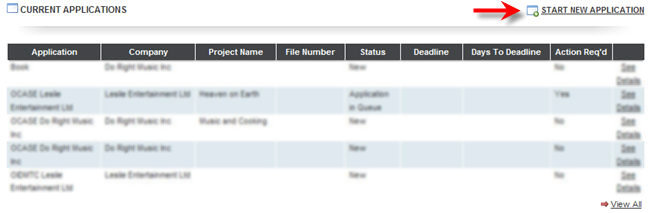
Create Industry Development Program
Create Industry Development Program:
Using the Dashboard or the Applications tab, click on the Start New Application link as shown below.
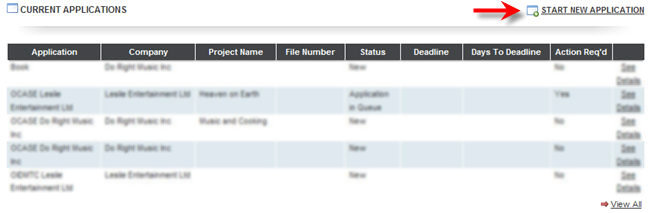
The Applications page will display as shown below:

Using the radial check
boxes under the Select column,
select your desired Company and
click  . The following page will display.
. The following page will display.
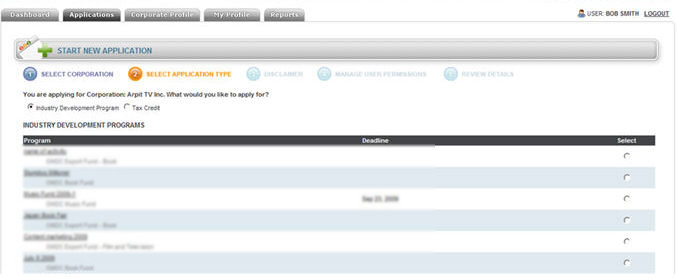
Note: At anytime
you may click the  button to cancel your application.
button to cancel your application.
Using the radial check boxes select Industry Development Program.
Using the radial check
boxes under the Select Column,
select the Program for which
you are applying and click  . The Disclaimer
page will display as shown below.
. The Disclaimer
page will display as shown below.
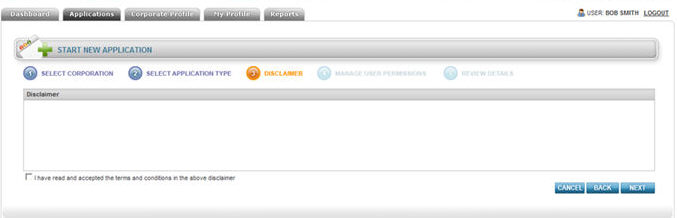
After reading the Disclaimer, click the "I
have read and accepted the terms and conditions for the above disclaimer"
check box and click  . The Manage
User Permissions page will display as shown below.
. The Manage
User Permissions page will display as shown below.
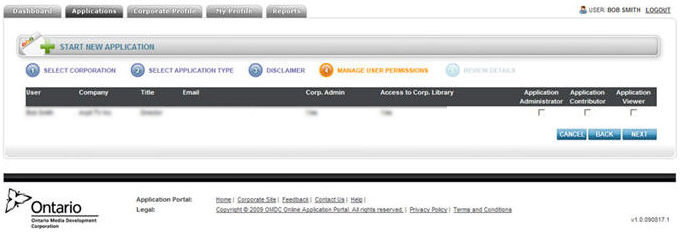
Note:
At anytime you may click the  button to navigate back to
the previous page.
button to navigate back to
the previous page.
Using the Application
check boxes, select the User Permission
and click  . The Review
Details page will display as shown below to ensure the information
you have entered is correct.
. The Review
Details page will display as shown below to ensure the information
you have entered is correct.
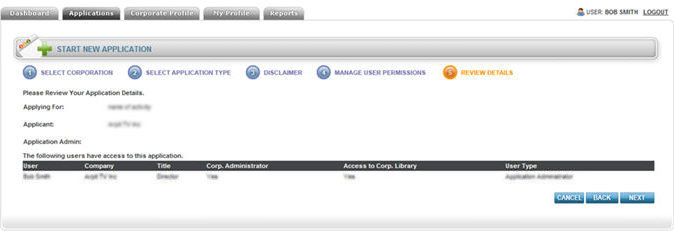
Click  .
The following will display.
.
The following will display.

Note: When filling out any form, you may click the Save Application button as often as you need.
Section 1: Company Information:
Using the  icon as shown below, expand the Company
Information section.
icon as shown below, expand the Company
Information section.

The Company Information page will display as shown below:
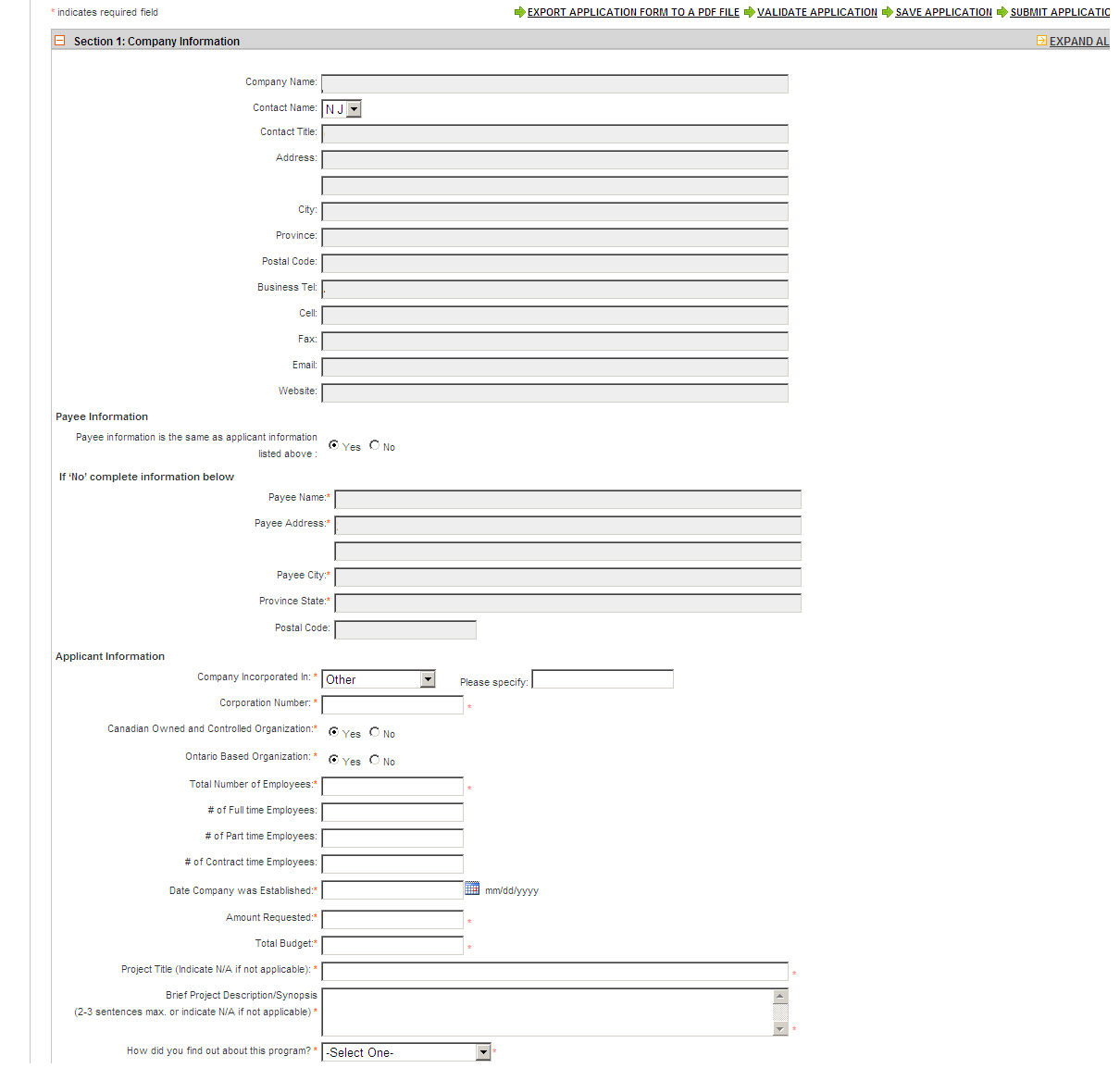
Section 2 Principle Shareholders, Directors, Officers:
Expand the Principle Shareholders, Directors, Officers section. The following will display:

If additional Names
need to be entered, click the  button which will populate
an additional field.
button which will populate
an additional field.
Section 3 Publishing/Publisher Information:
Expand the Publishing/Publisher Information section. The following will display:
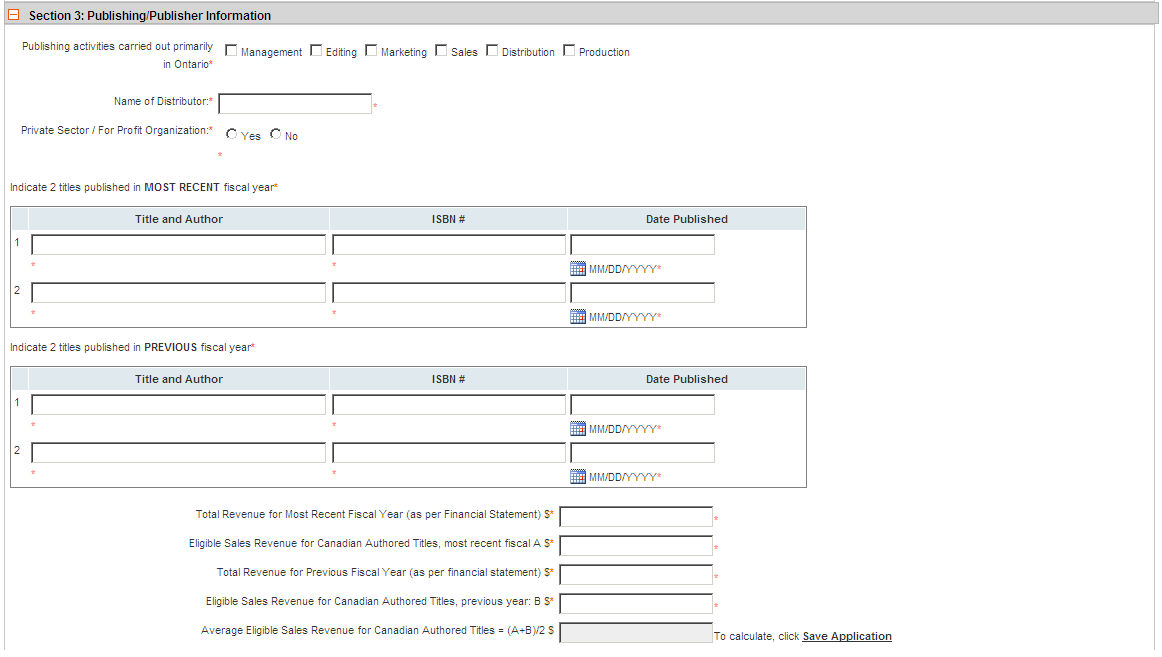
Section 4: Detailed Proposed Marketing Activity:
Expand the Detailed Proposed Marketing Activity section. The following will display:
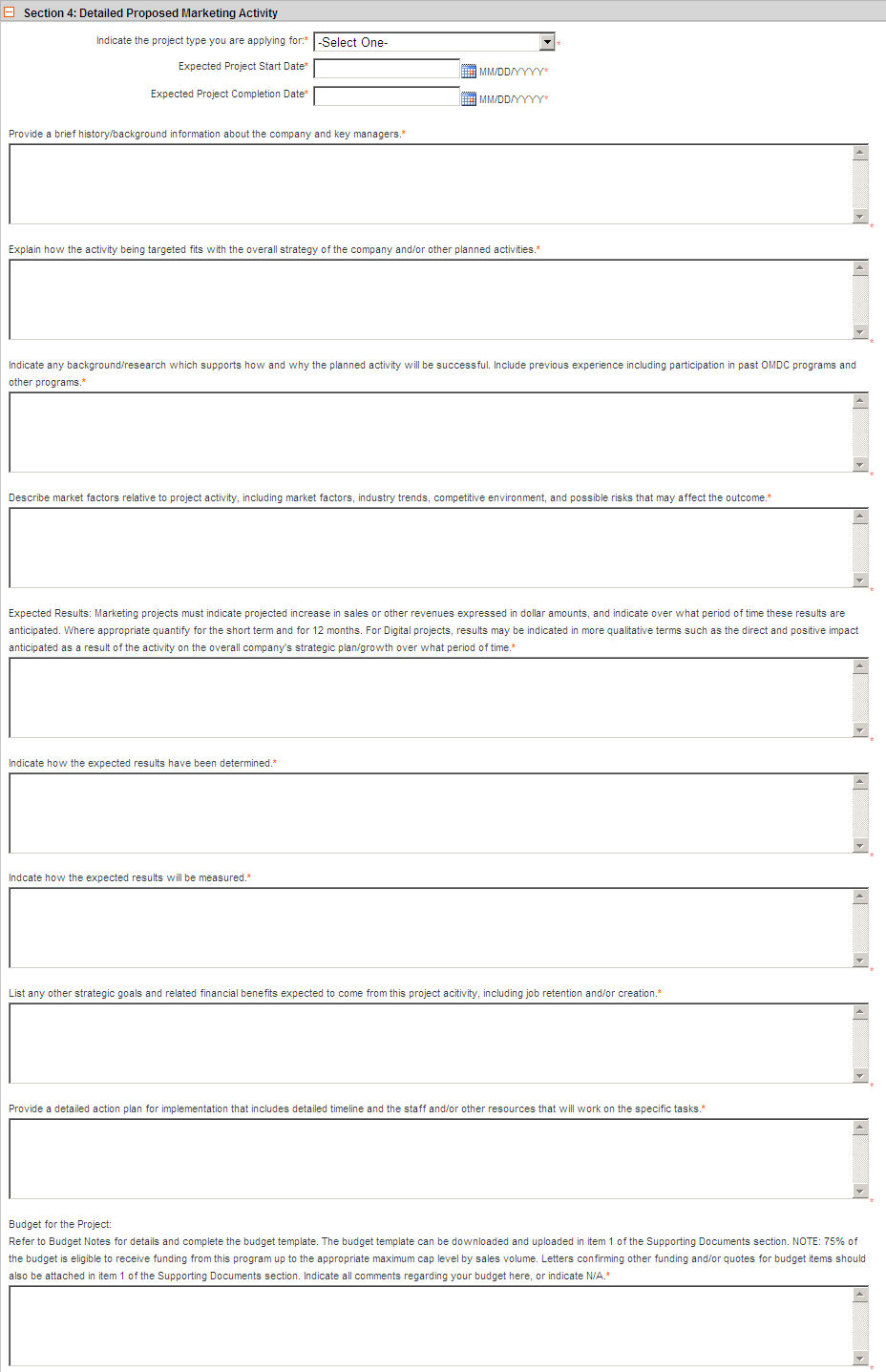
Fill in the applicable information and continue on to the next section.
Section 5: Supporting Documentation:
Expand the Supporting Documentation section. The following will display:
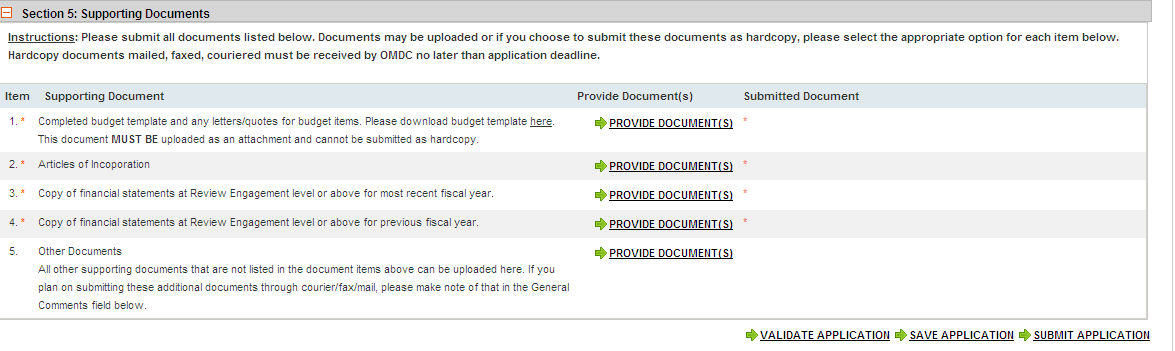
Click the  button. The following pop-up will display.
button. The following pop-up will display.
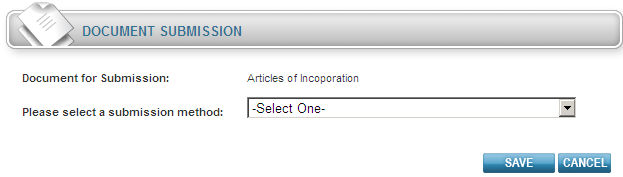
Using the Submission Method drop-down list, select your Submission Method.
Note: If you choose Select from Banked Documents the following additional field will display for your selection.

Note: If you choose Upload New Document from the drop-down menu, you must locate and upload your document.
Upload a Document:
Click the  button. The Choose File
to Upload screen will display.
button. The Choose File
to Upload screen will display.
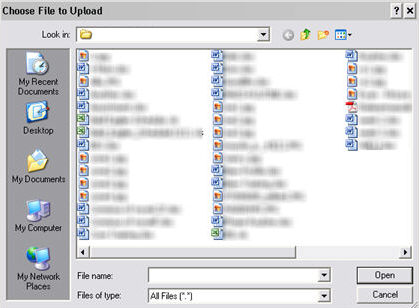
Double click on the desired document and click Save.
Your document will be uploaded.
Upon completion, click the  button.
button.